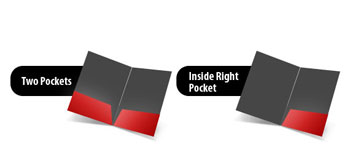Metallic Foil Presentation folder
14PT cardstock
Elevate your professional image with our Presentation Folder featuring raised metallic foil. Choose from silver or gold foil on the front cover for a luxurious touch. Organize and protect your important documents with its durable construction and spacious pockets. Make a lasting impression with our sophisticated and attention-grabbing presentation folder. Please note that this product will require manual approval before we can proceed to production
Presentation Folders 14PT + Metallic Foil Finish
| Paper Type | 14PT Gloss C2S Stock |
||
| Coating | Metallic Foil Finish |
||
| Color | Full color CMYK: 1 Sided (4/0), 2 Sided (4/4) |
||
| Quantities | 100- 500 |
||
| Sizes |
|
||
| Finishing | Gold Foil, Trim, Diecut, Fold and glue and box |
||
| File Type | Print Ready PDF file |
||
| Special Instructions | Please provide area that needs metallic Foil as a separate PDF, that is 100K Black only. Please also
insure that there is no artwork under the foil section. |
Step 1
Ensure the file matches the product's required dimensions. Ensure that the artwork is created in CMYK 300 dpi with 1/16 inch bleeds on all sides.
Step 2
Separate artwork into two files: one is for foil lamination, for which the artwork's color should be set to 100% black. Another file should be in the CMYK color space for artwork that is not foil printed.
Step 3
Export all files into PDF format with bleeds.
For best results, we strongly recommend you ensure the following to avoid delays and/or unexpected print results.
- Supply fonts larger than 8pt
- Use sans serif fonts
- Please keep foil design away from creases, folds and edges
- Avoid having artwork underneath the foil areas (i.e. using a mask instead)
- Avoid areas of heavy foil coverage with small/fine (non-foil) text or linework knocked out, as there is a tendency for these to fill in.
- Leave at least a 5mm (approximately 0.20") foil-free area around the edges. Extending the metallic foil design to the edge of the card creates a high possibility of the foil peeling off.
Please submit two PDF files:
- Regular full color artwork
- Metallic Foil template indicating the area of the Metallic Foil
On template file, indicate area of Metallic Foil by using 100% K. Non Foil areas should be white. For best results, ensure this file is vector.
If ordering a 4/4 job with Metallic Foil on only one side, please ensure that page 1 of your artwork is the Foil side
Enhance your product with our customizable foil coverage options. Foil coverage refers to the percentage of your product's surface area adorned with a captivating metallic finish. Choose from three options: 1-25%, 26-40%, and 41-75%. Select the coverage that suits your style, whether you prefer a subtle touch or a bold statement. Elevate your product with a touch of opulence and radiance by opting for the perfect foil coverage.
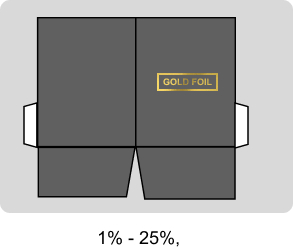
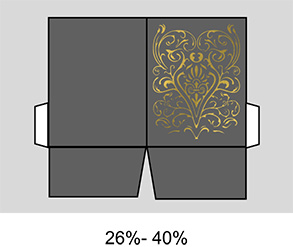
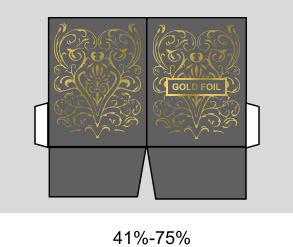
How to Prepare Your Files
Download Setup Guide
Get It NowHow to set up multi-page files properly
File Orientation Guide
Learn MoreHow to set up proper orientation for your files
File Orientation refers to the orientation of the artwork files submitted. Ensure that they are submitted to back up properly to produce the intended result.
Flat Artwork (Postcards, Flyers etc.)
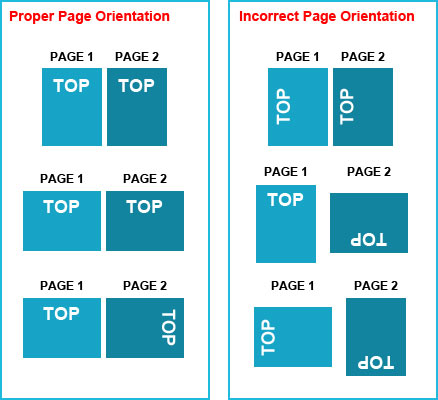
How To Set Up Your Files
Learn MoreLearn how to set up your files the right way.
General File Preparation Guidelines
- Download our guides to ensure a more optimal print result.
- Be sure to DELETE any hidden layers that are not intended to print (ie: setup guide layers or other hidden artwork layers) to ensure no risk of them appearing on the final print.
- Each job (including multiple paged projects) must be submitted as a single PDF file. Ensure that all pages are the same size.
- Files must be submitted with proper orientation to ensure proper back up.
- It is best to try to avoid using borders in your design. If a border is too close to the trim, the trim may be slightly off-center.
- File must consist of 1/8" bleed and all important art and text must be within the safety margin.
- Ensure that your PDF is high res and that all images are CMYK at 300 DPI.
- Black type should have the following values: C0, M0, Y0, K100.
- Embed or outline all fonts.
- For best colour results, supply a CMYK only files.


 Fast turnaround on instant printing
Fast turnaround on instant printing Call 416-699-1555
Call 416-699-1555 Call Us to Speak with an Agent
Call Us to Speak with an Agent Friendly Customer Service
Friendly Customer Service