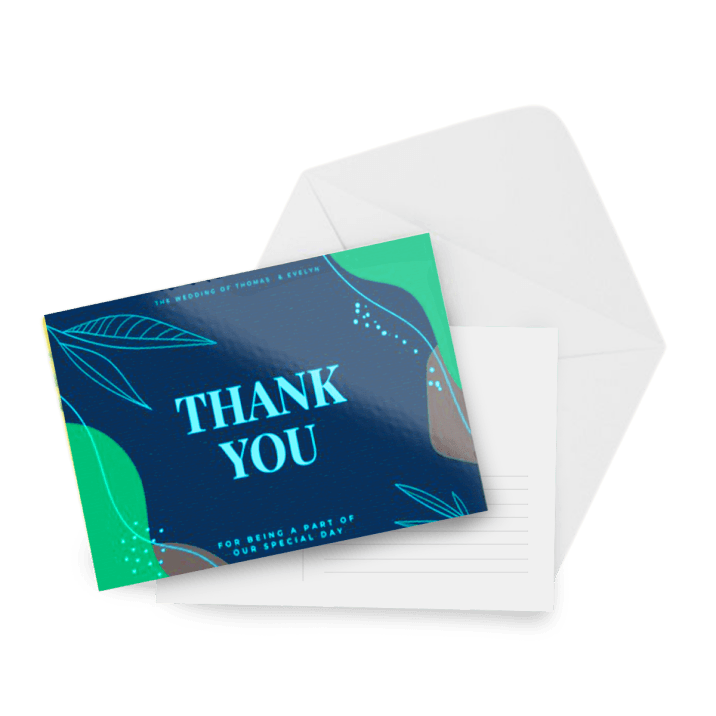Invitations / Announcements
14pt Writable + AQ (C1S)
Print invitations and announcements with a writable back for clients to add a handwritten note later.
- Semi-gloss aqueous coating on the front
- Uncoated back for writing in pencil, pen, or marker
- Not folded or scored
- Optional envelopes
Envelope
Below are the envelope sizes for each of our standard invitation and announcement sizes. These envelopes will not be printed (white only). For printed envelopes, please order here.

Semi-Gloss AQ Coating
This high quality coating adds a touch of shine without getting too glossy. Aqueous coating is clear and water-based.
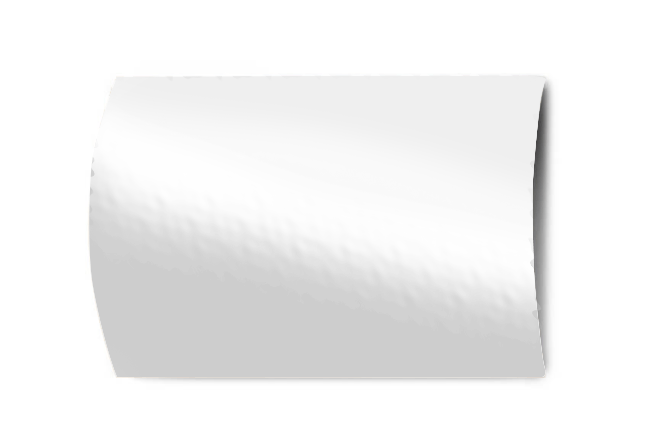
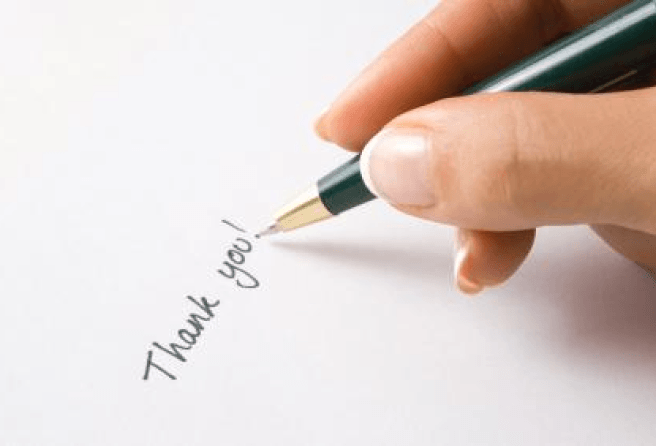
Writable Cardstock
These custom invitations and announcement cards have a writable back so that your clients can personalize them even more.
Perfect for Mailing
Your clients can mail these postcard invitations or announcement cards by writing unique addresses on them to send out.

Step 1
Ensure the file matches the product's required dimensions. Ensure that the artwork is created in CMYK 300 dpi with 1/16 inch bleeds on all sides.
Step 2
Make sure that all images are embedded, and that all the text is outlined.
Step 3
Export all files into PDF format with bleeds.
Download Setup Guide
Get It NowHow to set up multi-page files properly
File Orientation Guide
Learn MoreHow to set up proper orientation for your files
File Orientation refers to the orientation of the artwork files submitted. Ensure that they are submitted to back up properly to produce the intended result.
Flat Artwork (Postcards, Flyers etc.)
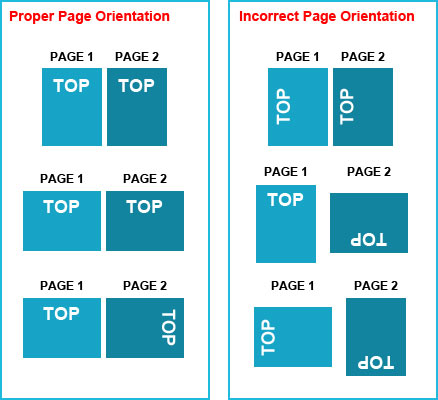
How To Set Up Your Files
Learn MoreLearn how to set up your files the right way.
General File Preparation Guidelines
- Download our guides to ensure a more optimal print result.
- Be sure to DELETE any hidden layers that are not intended to print (ie: setup guide layers or other hidden artwork layers) to ensure no risk of them appearing on the final print.
- Each job (including multiple paged projects) must be submitted as a single PDF file. Ensure that all pages are the same size.
- Files must be submitted with proper orientation to ensure proper back up.
- It is best to try to avoid using borders in your design. If a border is too close to the trim, the trim may be slightly off-center.
- File must consist of 1/8" bleed and all important art and text must be within the safety margin.
- Ensure that your PDF is high res and that all images are CMYK at 300 DPI.
- Black type should have the following values: C0, M0, Y0, K100.
- Embed or outline all fonts.
- For best colour results, supply a CMYK only files.


 Fast turnaround on instant printing
Fast turnaround on instant printing Call 416-699-1555
Call 416-699-1555 Call Us to Speak with an Agent
Call Us to Speak with an Agent Friendly Customer Service
Friendly Customer Service