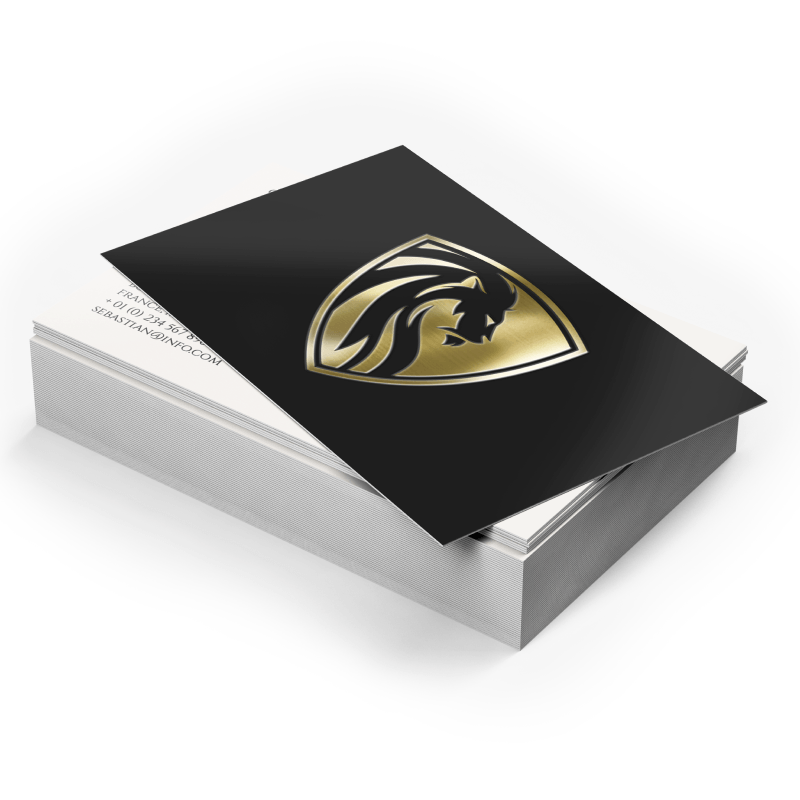Business Cards
Lamination + Gold / Silver Foil
Raised foil postcards stand out with their silver or gold custom foil printing. Our affordable foil printing produces a premium look popular for high-end postcards and certificates.
White Bright Paper Permanent Details

16pt + 2pt Laminated Stock
If you want to make a strong first impression, foil business cards will help you emit professionalism and give your marketing materials an elegance to be held in high regard.
Features
 Premium Feel
Premium Feel
Our metallic foil cards hold a reassuring, physical quality that lets your customers know they’re in the right hands.


 Raised Foil
Raised Foil
Raised foil adds an additional layer of texture to your card. It allows for a designated area to be given more prominence, ensuring your card receives a great deal of interest and professionalism.
 Reflective Foil
Reflective Foil
This specialty technique produces your artwork in your choice of gold or silver foil color, stamped onto the card for stunning results.

Step 1
Ensure the file matches the product's required dimensions. Ensure that the artwork is created in CMYK 300 dpi with 1/16 inch bleeds on all sides.
Step 2
Separate artwork into two files: one is for foil lamination, for which the artwork's color should be set to 100% black. Another file should be in the CMYK color space for artwork that is not foil printed.
Step 3
Export all files into PDF format with bleeds.
For best results, we strongly recommend you ensure the following to avoid delays and/or unexpected print results.
- Supply fonts larger than 8pt
- Use sans serif fonts
- Avoid having artwork underneath the foil areas (i.e. using a mask instead)
- Avoid areas of heavy foil coverage with small/fine (non-foil) text or linework knocked out, as there is a tendency for these to fill in.
- Leave at least a 5mm (approximately 0.20") foil-free area around the edges. Extending the metallic foil design to the edge of the card creates a high possibility of the foil peeling off.
How to Prepare Your Files
Download Setup Guide
Get It NowHow to set up multi-page files properly
File Orientation Guide
Learn MoreHow to set up proper orientation for your files
File Orientation refers to the orientation of the artwork files submitted. Ensure that they are submitted to back up properly to produce the intended result.
Flat Artwork (Postcards, Flyers etc.)
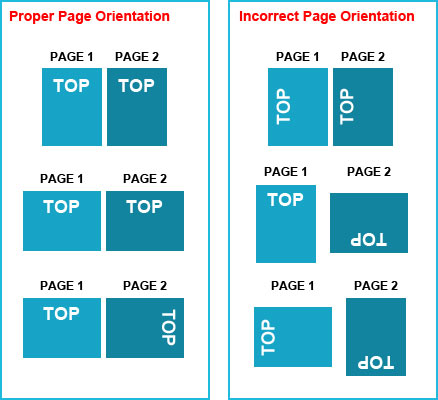
How To Set Up Your Files
Learn MoreLearn how to set up your files the right way.
General File Preparation Guidelines
- Download our guides to ensure a more optimal print result.
- Be sure to DELETE any hidden layers that are not intended to print (ie: setup guide layers or other hidden artwork layers) to ensure no risk of them appearing on the final print.
- Each job (including multiple paged projects) must be submitted as a single PDF file. Ensure that all pages are the same size.
- Files must be submitted with proper orientation to ensure proper back up.
- It is best to try to avoid using borders in your design. If a border is too close to the trim, the trim may be slightly off-center.
- File must consist of 1/8" bleed and all important art and text must be within the safety margin.
- Ensure that your PDF is high res and that all images are CMYK at 300 DPI.
- Black type should have the following values: C0, M0, Y0, K100.
- Embed or outline all fonts.
- For best colour results, supply a CMYK only files.


 Fast turnaround on instant printing
Fast turnaround on instant printing Call 416-699-1555
Call 416-699-1555 Call Us to Speak with an Agent
Call Us to Speak with an Agent Friendly Customer Service
Friendly Customer Service