Cut to Shape Magnets
20mil Magnet
Print magnets in the shape that your clients want with these cut to shape custom magnets.
- Printed on flexible 20mil magnet substrate
- Available in standard or custom shapes
- Adheres to indoor and outdoor magnetic surfaces
!Small Complex Cuts: Please note that if your dieline is small and contains small, sharp, complex cuts, we will try our best to cut it; however, we may request that you revise the dieline to larger, smoother, and rounder contours for better cut results.
High Quality Magnets
This thick magnet substrate is suitable for both indoor and outdoor use. It will not de-magnetize and even contains anti-rust properties.


Standard or Custom Shapes
Choose a standard shape, or select the custom shape option and provide a dieline in your file. We’ll cut the magnets to the shape you need.
Powerful Branding Tools
Cut to shape magnets are perfect for branding. Get logos or unique designs printed on a magnet for a creative marketing tool that’s practical too.
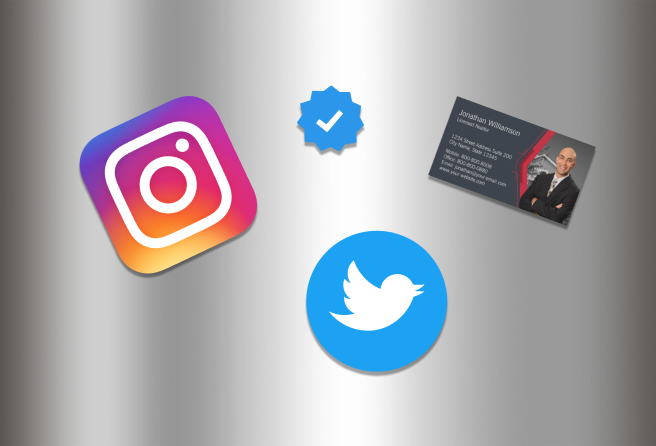
![]() Dieline (for custom shape only)
Dieline (for custom shape only)
When submitting your artwork for custom shaped decals, prepare color and design as you would any regular file, but include the shape dieline as a spot color called "Dieline". While preparing your dieline, take note of the following:
- Dieline must be its own layer with no other artwork in that layer
- Dieline must be a single stroked (not filled) path; not a dashed line or series of lines making an overall shape
No Multi-Cuts: Please note that we will not cut one order into multiple pieces. Artwork containing multiple cut pieces will be rejected.
Download Setup Guide
Get It NowHow to set up multi-page files properly
File Orientation Guide
Learn MoreHow to set up proper orientation for your files
File Orientation refers to the orientation of the artwork files submitted. Ensure that they are submitted to back up properly to produce the intended result.
Flat Artwork (Postcards, Flyers etc.)
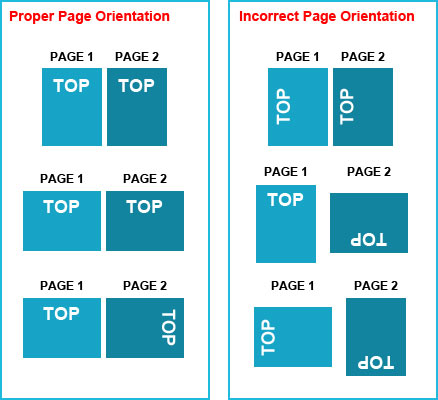
How To Set Up Your Files
Learn MoreLearn how to set up your files the right way.
General File Preparation Guidelines
- Download our guides to ensure a more optimal print result.
- Be sure to DELETE any hidden layers that are not intended to print (ie: setup guide layers or other hidden artwork layers) to ensure no risk of them appearing on the final print.
- Each job (including multiple paged projects) must be submitted as a single PDF file. Ensure that all pages are the same size.
- Files must be submitted with proper orientation to ensure proper back up.
- It is best to try to avoid using borders in your design. If a border is too close to the trim, the trim may be slightly off-center.
- File must consist of 1/8" bleed and all important art and text must be within the safety margin.
- Ensure that your PDF is high res and that all images are CMYK at 300 DPI.
- Black type should have the following values: C0, M0, Y0, K100.
- Embed or outline all fonts.
- For best colour results, supply a CMYK only files.


 Fast turnaround on instant printing
Fast turnaround on instant printing Call 416-699-1555
Call 416-699-1555 Call Us to Speak with an Agent
Call Us to Speak with an Agent Friendly Customer Service
Friendly Customer Service